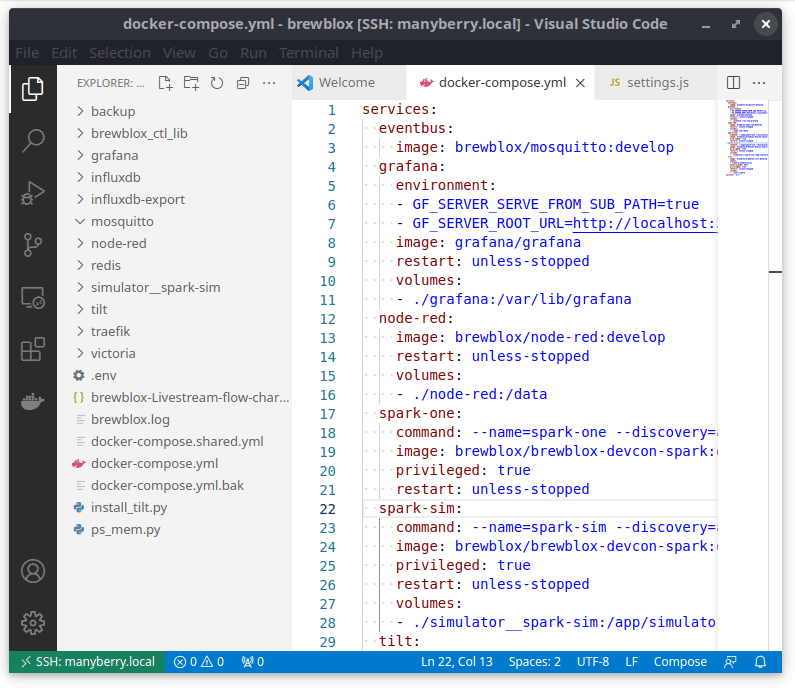Remote Editor
Brewblox service configuration is defined in various files placed in your installation directory (default ~/brewblox).
brewblox-ctl has commands for common configuration changes. If you need to change something, be sure to check there first.
If you have to read or edit configuration files, we recommend Visual Studio Code with a remote editor plugin. This way, you can use a graphical text editor, and the absolute minimum of terminal commands.
Installation
First, install Visual Studio Code.
If you're on Windows, you'll need an SSH client. If you used anything other than PuTTY while installing Brewblox, you already have one.
To actually connect to your Brewblox service host, you'll need the Remote - SSH extension for Visual Studio Code.
To install it, open Visual Studio Code, and click on the Extensions tab in the left-hand sidebar.
At the top, search for Remote - SSH, and click Install.
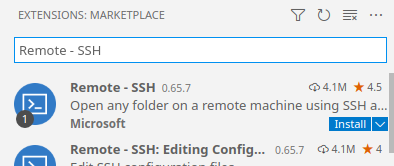
Setup
To connect to your Brewblox service host, press F1 in Visual Studio Code, and start typing "connect". This will bring up suggestions. Select Remote SSH - Connect to Host, and then Add New SSH Host.
It will now ask for a connection command. This is the same ssh [USER]@[ADDRESS] command you normally use to connect to the Brewblox service host. The -A argument is optional.
Example command:
ssh pi@192.168.1.1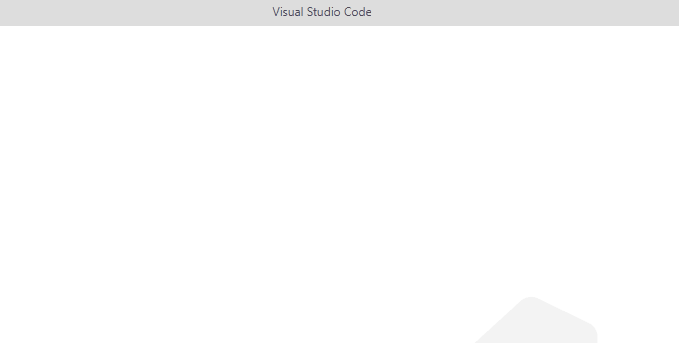
It will now ask you some questions before and after connecting.
- Pick the first option for the SSH config file
- The server platform will be Linux
- You can trust the workspace
When this is done, you have a editor that uses the files on the remote machine as if they were local.
You can always check your connection status with the remote host in the bottom left corner. If it is connected it will show SSH [ADDRESS] in the green bar.
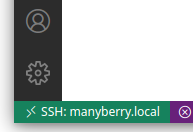
Brewblox files
Once you are connected, select File -> Open Folder in the top bar. Select the brewblox directory, and click OK.
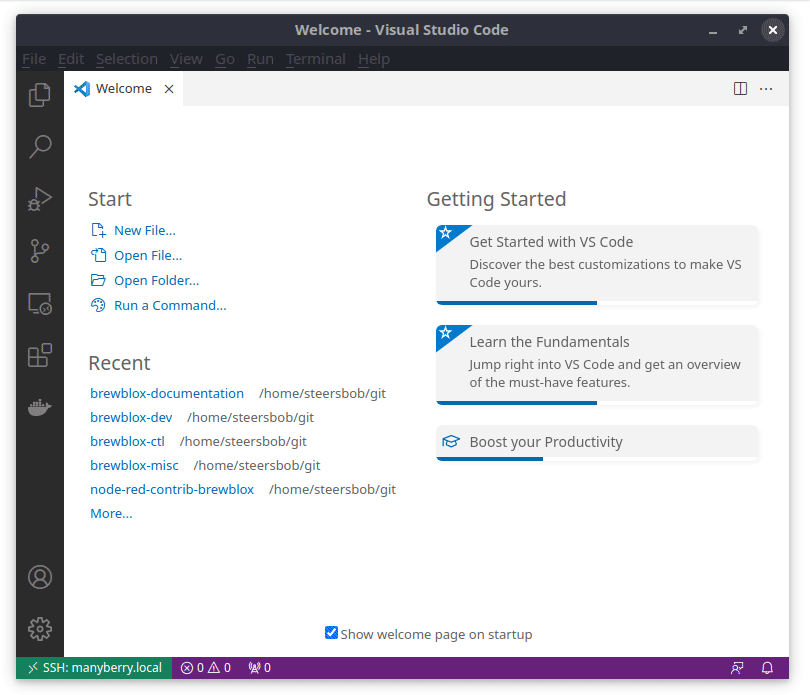
Terminal commands
The Visual Studio Code editor includes a built-in terminal. When connected to a remote, terminal commands will also be run on the remote.
This means you can use this terminal to run brewblox-ctl commands.
To toggle it, press ctrl + `
The ` (backtick) key is typically located under the Esc key.
Alternatively, press F1, and use the View: Toggle Terminal command.